Look for something less than one-year-old so you have the chance to purchase AppleCare for the Mac. Caveat Emptor. If something does go wrong, you’re not going to be able to go after the seller. Your best bet is Apple.
The following is my checklist when buying a second-hand Mac. It’s meant to run through sequentially so that you can rule out listings without wasting too much of each other’s time. For example, if the price is not right, don’t bother asking the seller for more information.
Before You Even Meet The Seller…
- Ensure that the asking price is within your expectation, or negotiable if it’s not, before proceeding down the list. If it’s negotiable, do your homework to find out the average asking price for the same model of Mac. You may not want to start negotiating until you’ve gone through the remaining questions.
- See if the seller lists any physical defects. Scratches are fine for me; chips and dents usually indicate knocks and drops. I’d avoid them.
- If the seller doesn’t list any physical defects but a condition like 9/10, asks why the seller rated it 9 instead of 10.
- Ask whether the original receipts are still available, and if the seller will provide it to you on purchase. According to Apple, the AppleCare confirmation document and original sales receipt are required “if there is any question as to your product’s eligibility for coverage”.
- Ask for the Mac hardware serial number and check it against Apple’s database to verify if it’s still under the one-year warranty, or if AppleCare has already been purchased for the Mac.
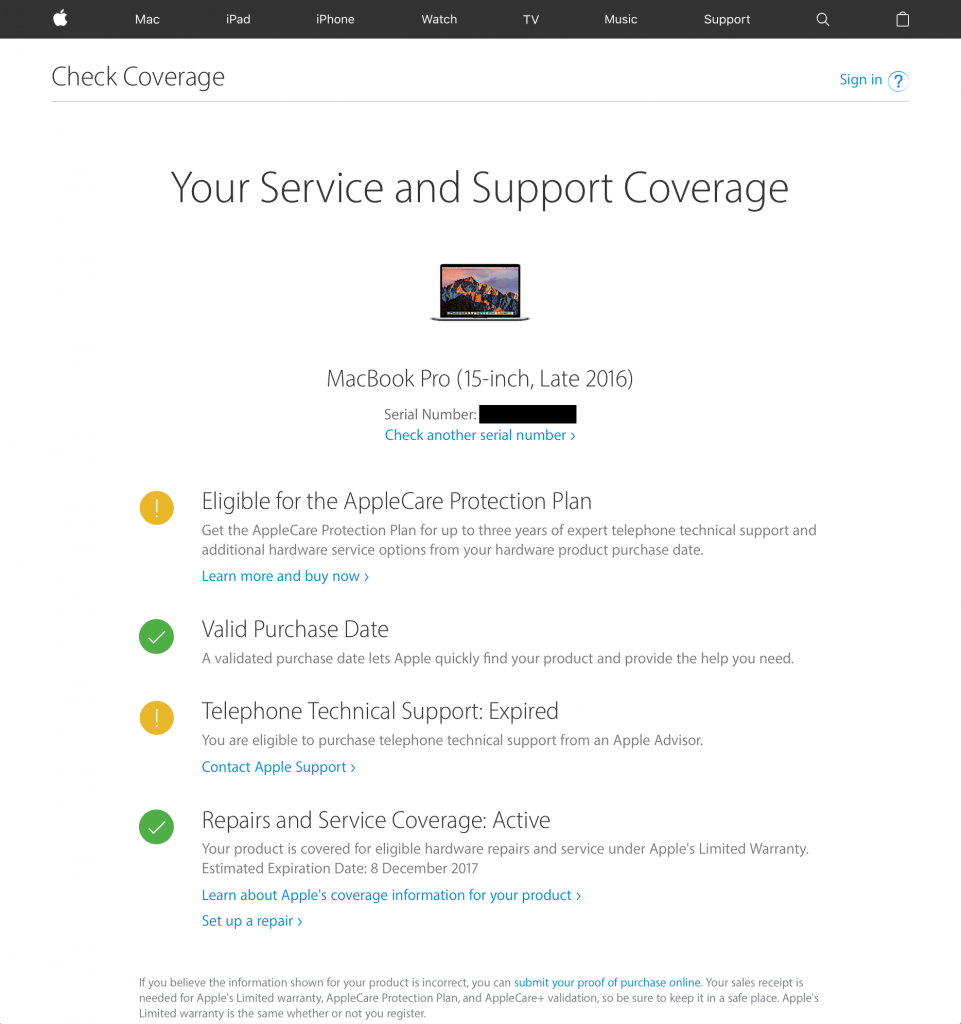
- If you’re buying a laptop, ask for the battery cycle count. Batteries have limited lifespan, and a laptop that needs to be tethered to power all the time is not useful. For a laptop less than a year old, you should look for something less than 100. Apple says its recent laptops have a maximum cycle count of 1,000; I’m not too sure about that.
- Ask if all original accessories (e.g. charger, keyboard, mouse, trackpad) will be provided. If the seller even has the box available, there is a good chance he took good care of the Mac.
- If everything is good, then ensure that the seller is agreeable for you to inspect the Mac for about 15 minutes before confirming the purchase. Arrange to meet at a location where you can do so. For a desktop, that probably means at the seller’s home where you can plug it in for testing.
- Many sellers protect their laptops with sleeves and screen protectors, I’d ask the seller to remove them before the meet-up if possible. If not, he should be prepared to remove it during the meet-up for inspection.
When You Meet The Seller…
- Check the Mac hardware serial number to make sure it tallies with what you were given before.
- Check the battery cycle count to make sure it tallies with what you were given before. The cycle count may increase by 1–2 if the seller continues to use the Mac.
- While you’re checking your battery cycle count, also ensure that the Condition listed under the Cycle Count is Normal.
- Open TextEdit in full screen and check the display for anything strange. Type on the keyboard to make sure it functions correctly.
- Bring a USB thumb drive to check that the USB ports are working. If you’re buying a recent Mac with USB-C ports only, then you’d need either a USB-C thumb drive or a USB-C to USB adapter.
- Check the iSight camera, microphone and speakers by recording a movie with QuickTime Player and playing it back.
- The final test before you hand over the money is to run Apple Diagnostics on the Mac. This will probably take a while. On a MacBook 2016, it took me less than 10 minutes.
And with luck, you’d bring home a good Mac while saving some money.