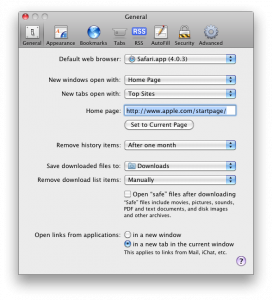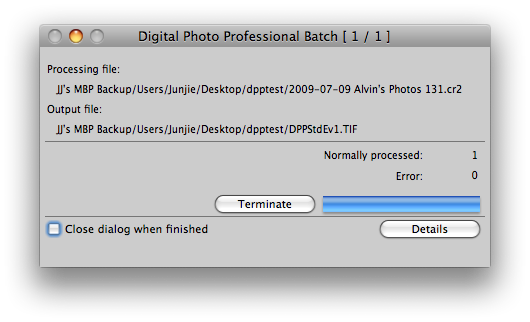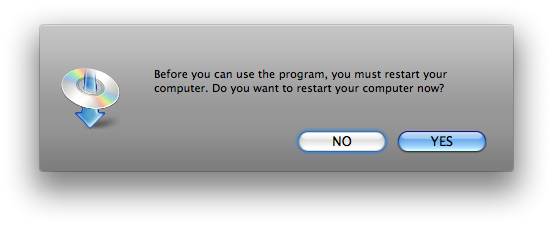This article first appeared in the Nanyang Chronicle, Vol 15 No 3.
For a smartphone, the iPhone is probably quite dumb by today’s standards.
It doesn’t allow you to copy-and-paste text, forward text messages, search through emails, record video, share files via Bluetooth, send multimedia messages (MMS), edit Office documents, and the list goes on. It has no hardware keyboard, no removable battery, no way to expand the memory, no support for Flash files and only a two megapixel camera.
Some of these deficiencies are startling and enough reason to keep some users away from an iPhone completely. But why would thousands of others queue at SingTel’s ComCentre on the midnight of August 22nd nevertheless, waiting some three hours to get their hands on the iPhone?
It’s all about style
There is no lack of reviews on the iPhone everywhere. Most of them, however, tend to focus on what the iPhone can or cannot do. But just like the iPods, the iPhone really is about doing things with style. Style is after all the reason why iPods are the best-selling portable music players around despite costing more and doing less than its competitors.
In the case of the iPhone, style is defined largely by an intuitive and consistent interface: intuitive because you navigate it with thumbs and fingers on virtual buttons sized comfortably for use; consistent because the same swiping, pinching and tapping finger gestures work throughout the entire iPhone operating system and its third-party applications.
Style is not about looks and feel; it is really about how things work. Examining the oft-dubbed “iPhone killers” for instance—the Samsung Omnia and the HTC Touch Diamond—reveals that there is no shortage of eye candies.
Although both phones have attempted to emulate the iPhone by allowing users to scroll through their custom interfaces with the swipe of a finger, such behaviour is not consistent throughout the entire phone.
The problem arises when users are thrown out of these custom interfaces, which are no more than application launchers, into native Windows Mobile applications. At which point, finger swiping no longer works and buttons return to their standard miniature sizes that are more suited for the pin-point precision of a stylus than for use with fingertips or thumbs.
In contrast, because the iPhone was designed from the start to be used entirely with fingers and thumbs, every aspect of the its interface works well and naturally without the need for additional input devices (the Diamond includes a stylus and the Omnia an optical mouse).
It’s about what you do
Web surfing is probably the greatest strength of the iPhone. Several of its features make surfing on it feasible and enjoyable: First, the bright, large and high-resolution screen displays text clearly and crisply; second, the swiping and pinching finger gestures allow for quick and natural navigation of webpages; and third, the built-in mobile Safari browser displays webpages quickly and accurately.
The caveats are that the iPhone’s browser cannot handle Flash (which locks you out of most web videos, as with the Omnia and the Diamond) and Java (used mainly for internet banking and some payment services).
But for just about everything else the iPhone surfs the web as well as a computer. You can access most of the university’s web services, such as StudentLink, Edventure and WebMail. Outside campus, having the internet available at your fingertips everywhere can save you the agony of wasting money on a bad product or a lousy movie.
A case in point: a day after I bought the iPhone, I went shopping for a protective case. Unsure which case out of a dozen different brands was better, I took out my iPhone, launched Safari, checked out the best-rated case on ilounge.com, picked it up and went home a happy customer.
Fix for the email addicts
I am a self-confessed email addict. Most of the time though it is not because I enjoy obsessing over them, but because how quickly I am able to respond to some emails can mean whether a last-minute story is covered in the Chronicle, or whether the editorial team gets to go home for dinner or supper on Friday of production week.
Setting up Gmail to work through IMAP on the iPhone is a breeze. It is a shame though that the university’s web mail server does not support IMAP when NUS, SMU and other major universities do.
No discussion of the iPhone emailing capabilities is complete without talking about the its touchscreen-only keyboard. Co-chief executive Mike Lazaridis of Research in Motion, the company that makes the BlackBerry, was quoted April this year in The New York Times, saying: “I couldn’t type on it and I still can’t type on it, and a lot of my friends can’t type on it. It’s hard to type on a piece of glass.”
Like Lazaridis, I thought I would have hated the iPhone’s keyboard. But I ended up liking it. Sure I make mistakes on it all the time, but the auto-correction technology works so well that I can type close to 40 words per minute on it using both thumbs now.
Ironically, for the amount of aversion the BlackBerry-maker has towards the iPhone’s keyboard, I found the lack of a real plastic keyboard a blessing in disguise. Because there’s no real buttons to press, typing requires minimal effort and results in no sore thumbs after typing a long email.
For the hopelessly lost
Finding your way around the built-in Google maps application with the scrolling, pinching and double tapping gestures beats flipping the street directory any day. And when you do make a wrong turn somewhere and find yourself lost, the built-in GPS of the iPhone 3G can locate you on the map most of the time in a matter of seconds, from which you can have the iPhone plan a route to your destination.
Surprisingly Google maps can locate precisely whatever address you throw at it, as long as a block number and street name is included. Searching for companies and restaurants is more of a hit-and-miss affair though since Google maps does not have a comprehensive database of businesses in Singapore yet.
The million dollar question
The iPhone, 3G or not, is far from perfect. Features-wise, the new iPhone continues to suffer from some serious omission of features, some of them so basic in handphones today that the question is inevitably raised of why a state-of-the-art phone can be so primitive in some areas.
Performance-wise, the new iPhone 2.0 software no longer runs as smoothly and stably as its older counterpart. Some parts of the phone now feel sluggish, particularly when searching through contacts. Some applications crash every now and then, and the phone itself hangs or restarts randomly once in a while (mine hung once and restarted twice in the three weeks of extensive use).
The iPhone 2.1 update released last Friday promises to fix all these, but until more testing is done, it remains to be seen if all the problems will be fully addressed.
For a smartphone that does a lot more, I have highlighted only three functions that the iPhone does exceptionally well in. These alone, along with the phone features of course, would have justified the price of the iPhone for me.
But for others, it could have been the iPod within—which I also use and like but did not write about in this article—having YouTube on the go, or the many third-party applications that are available to install right on the iPhone.
The iPhone is great for people who are literally addicted to the internet, want to get work done on the go and appreciate good style. For me, the two-and-a-half hours of travelling time daily can now be spent working on drafts for the Chronicle or just surfing the web—that and listening to music. Even queueing for food in canteen B becomes bearable.
But if you’re one of those who are even considering not taking up a data plan with your iPhone, you are better off spending your money elsewhere—the iPhone is about having the internet with you everywhere.